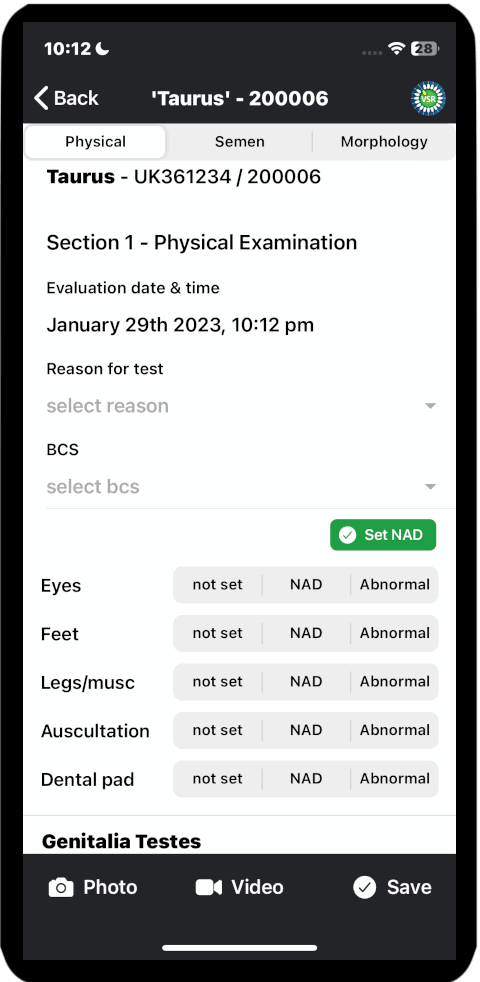Once you have selected or inputted the animal details ( set up the evaluation ) you can progress to recording your clinical findings.
Recording the Physical Examination
The recording screen follows the generally accepted examination workflow utilising sliders and drop down menus which list the most common findings.
The app will not make any clinical decisions (with a current exception of Section 3) and you are thus required to exercise your own judgment throughout.
Tap <Start Examination>.
The Date and Time are added automatically, although they can be edited.
Media can be uploaded and tagged from within the app at any time by tapping a button in the footer. Photographs may be useful as supporting evidence if there is a difference of opinion, or simply be of clinical interest to vets. Motility video clips might also be useful evidence or be compared to previous clips. This feature is temporarily unavailable in iOS and will be restored as soon as possible.
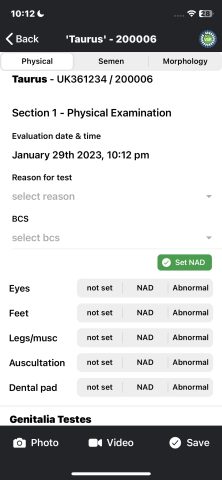
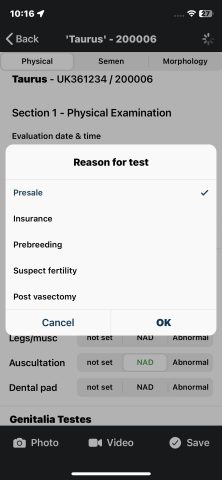
There are several fields which you ought to complete before an evaluation can be signed off. However it is not practical to include compulsory fields as a bull may be failed at an early stage.
Select the Reason for Test and BCS (these may be preset as default values in App User Preferences in future update).
The <Set NAD> option will allocate a pass to all of those parameters, whilst still allowing individual ones to be amended.
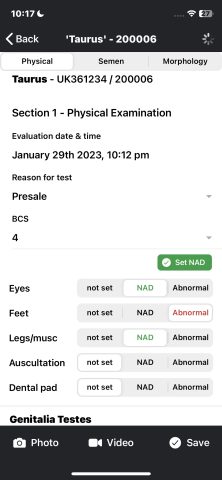
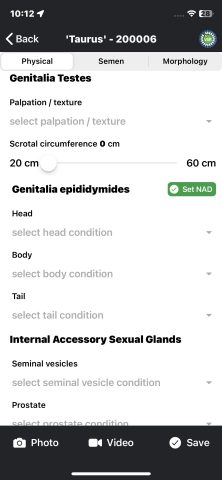
Note that if a defect is selected, then this will override NAD
“Genitalia Testes Palpation/texture” – the default is currently “Normal” – select one or more defects if required.
Record the Scrotal Circumference in cm using the slider.
If the all of Genetalia epididymides, Internal Accessory Sexual Glands and Penis/prepuce are nad, then tap <Set NAD> or edit as needed.
Penis / Prepuce
The default for “Appearance/ defect” is Normal, and for “Extended & Visualised” is “Complete“. Drop-down lists allow for editing.
“Other physical anomalies” – free text entry field. This box is used to capture unlisted findings, and may result in extra drop-down options being made available in updates.
Select your clinical decision on Physical Result as Satisfactory or otherwise.
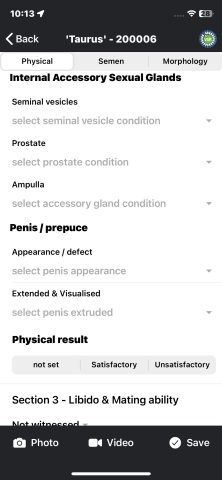
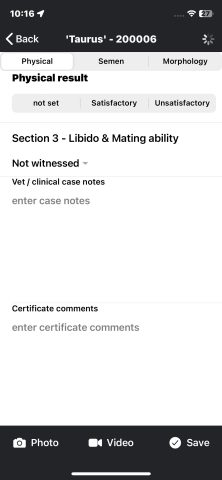
Section 3 – Libido & Mating Ability
The default for “Libido & Mating Ability” is Not witnessed, otherwise make the appropriate selection from the dropdown menu. Take care to only select Pass OR Not Witnessed, and an anomaly will overide these two selections.
Any option other than “Not witnessed” and “Pass” will result in a final classification of Unsatisfactory.
Tap the <Send Feedback> button (in the initial screen on opening the app) to submit feedback by email. Alternatively use WhatsApp +44 7887887699. Constructive comments and ideas are always welcomed and all will be considered for incorporation in updates.